Navisworks is a powerful tool used in the architecture, engineering, and construction (AEC) industry for project review, coordination, and collaboration. While it offers many advanced features, users often encounter various challenges, one of which is the “Navisworks Server Busy” message. This issue can disrupt workflows, lead to frustration, and hinder productivity. In this article, we will explore what this message means, the potential causes behind it, and effective strategies to resolve the issue.
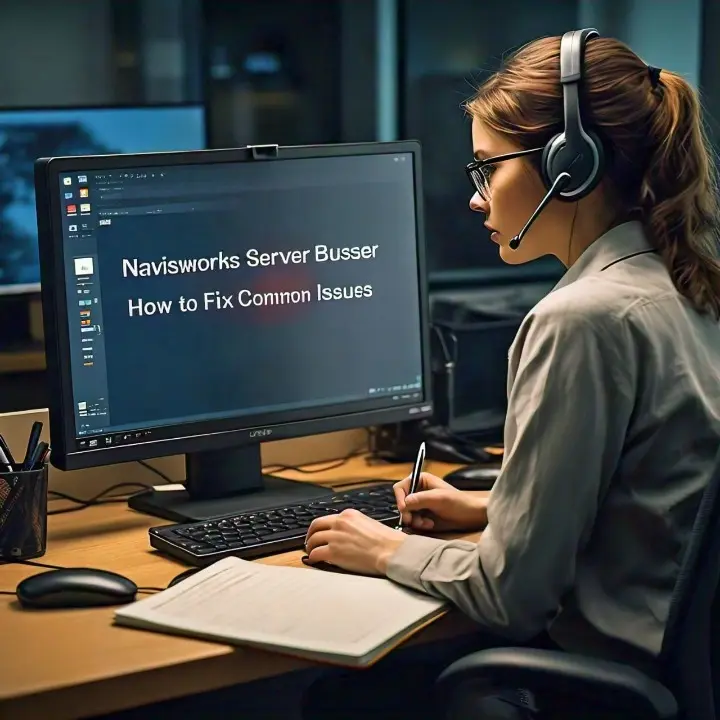
If you want more to know Essential Reasons Why Your Business Needs Insurance then checkout our last blog post.
What Does “Navisworks Server Busy” Mean?
The “Server Busy” message indicates that Navisworks is trying to access a resource, but that resource is currently unavailable or not responding. This could involve various components within the software, including files, settings, or external databases. The message typically appears when the application is waiting for a response from a server or service, such as when it tries to load models or communicate with other software.
Common Causes of the “Server Busy” Issue
Understanding the root causes of the “Server Busy” message is essential for effective troubleshooting. Here are some common factors that contribute to this issue.
1. Large Model Sizes
One of the primary reasons for encountering the “Server Busy” message is the size of the models being used in Navisworks. Large, complex models can strain system resources, leading to delays in loading and processing. When the application cannot handle the model’s demands, it may display the server busy message.
2. Network Issues
If you’re working with models stored on a network drive or collaborating with others using a shared server, network issues can significantly affect performance. High latency, packet loss, or a slow connection can cause the application to struggle in accessing the required files, leading to the server busy notification.
3. Software Conflicts
Conflicts with other software applications running concurrently on your system can also cause the server busy message. Programs that consume substantial system resources, such as rendering software or even antivirus programs, may interfere with Navisworks’ operations.
4. Insufficient System Resources
Navisworks is a resource intensive application that requires a robust computer system to function optimally. Insufficient RAM, a slow CPU, or limited disk space can all contribute to performance issues, resulting in the server busy message appearing.
5. File Corruption
Corrupted files can lead to various problems within Navisworks. If the model or associated files are damaged, the application may struggle to process them, causing delays and the server busy alert.
Troubleshooting Steps for Resolving the “Server Busy” Issue
Now that we’ve explored the potential causes of the “Server Busy” message, let’s look at effective troubleshooting steps to resolve the issue.
Step 1: Check System Requirements
Before diving into more complex solutions, ensure that your computer meets the minimum system requirements for running Navisworks. If your hardware falls short, consider upgrading components such as RAM or the CPU.
Step 2: Optimize Model Sizes
If you’re working with particularly large models, consider optimizing them. Here are a few ways to reduce model complexity.
- Reduce File Size. Use tools to clean up unnecessary geometry or elements from your models. This can involve simplifying components, removing unused layers, or breaking down the model into smaller, more manageable parts.
- Use View Filters. Navisworks allows you to apply view filters to focus on specific aspects of the model. By hiding elements that are not relevant to your current task, you can improve performance.
Step 3: Monitor Network Conditions
If your models are stored on a network drive, check your network conditions. Here are some tips to optimize network performance.
- Test Connection Speeds. Use network speed tests to ensure you have a stable connection. If speeds are below expected levels, consider troubleshooting your network hardware or contacting your IT department.
- Access Local Copies. If possible, work with local copies of your models instead of directly accessing files over the network. This can significantly improve performance and reduce the chances of encountering the server busy message.
If you want more to know Essential Reasons Why Your Business Needs Insurance then checkout our last blog post.
Step 4: Close Background Applications
Identify any background applications that may be consuming system resources. Close unnecessary programs to free up RAM and CPU power. Pay particular attention to:
- Rendering Software. Applications that use extensive resources for rendering can cause Navisworks to slow down.
- Antivirus Scans. Ensure that your antivirus software isn’t running scans while you’re using Navisworks, as this can interfere with its performance.
Step 5: Update Software and Drivers
Running outdated software can lead to performance issues and bugs. Make sure both Navisworks and your operating system are up to date. Additionally, check for any updates to your graphics card drivers, as these can significantly impact performance in resource-intensive applications.
Step 6: Repair Corrupted Files
If you suspect file corruption is causing the server busy message, you can attempt to repair the files.
- Open a Backup. If you have a backup of the model, try opening it instead of the current file.
- Use Navisworks Recovery Tools. Navisworks offers tools to recover corrupted files. Explore these options within the software.
Step 7: Adjust Settings
Modifying certain settings in Navisworks can help improve performance and reduce the likelihood of encountering the server busy message.
- Change the Rendering Settings. Lower the quality of rendering settings while working on models. This can help reduce the strain on system resources.
- Disable Add Ins. If you’re using third-party add-ins, try disabling them temporarily to see if they’re causing conflicts.
Step 8: Consult the Community and Support
If you’ve exhausted all troubleshooting steps and the “Server Busy” message persists, consider reaching out to the Navisworks community or Autodesk support. Online forums, user groups, and official support channels can provide valuable insights and potential solutions from others who have encountered similar issues.

If you want to know 5 Essential Reasons Why Your Business Needs Insurance then checkout our last blog post.
Conclusion
Encountering the “Navisworks Server Busy” message can be frustrating, but understanding its causes and implementing effective troubleshooting steps can help resolve the issue. From optimizing model sizes and ensuring sufficient system resources to addressing network conditions and updating software, a proactive approach can mitigate performance challenges.
By taking the time to diagnose and resolve the root causes of the server busy message, you can enhance your experience with Navisworks, improve productivity, and keep your projects on track. As with any technical issue, patience and persistence are key to finding a solution that works for you and your business.
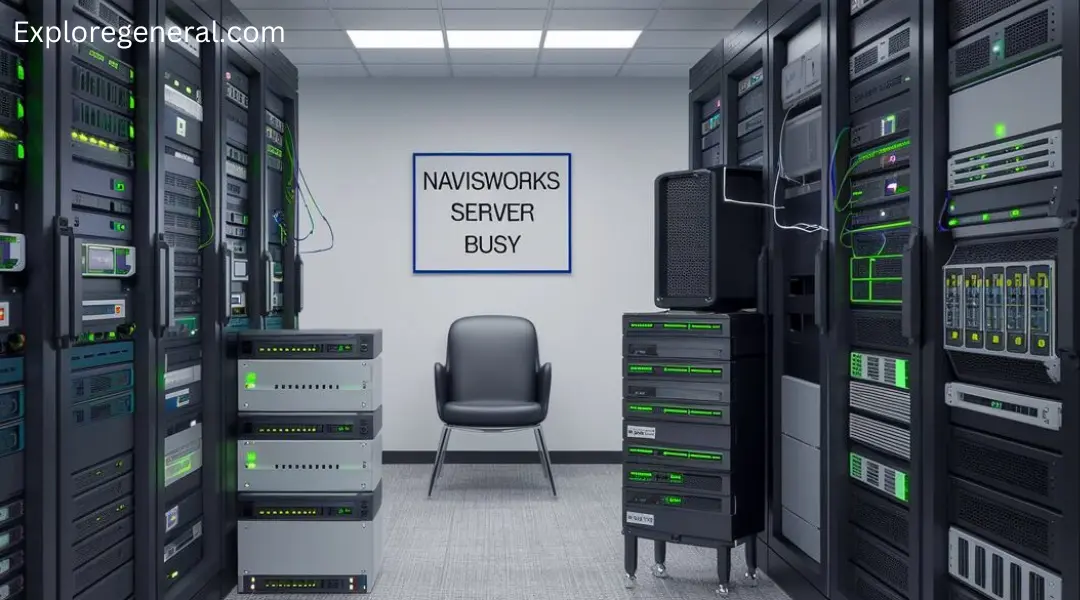
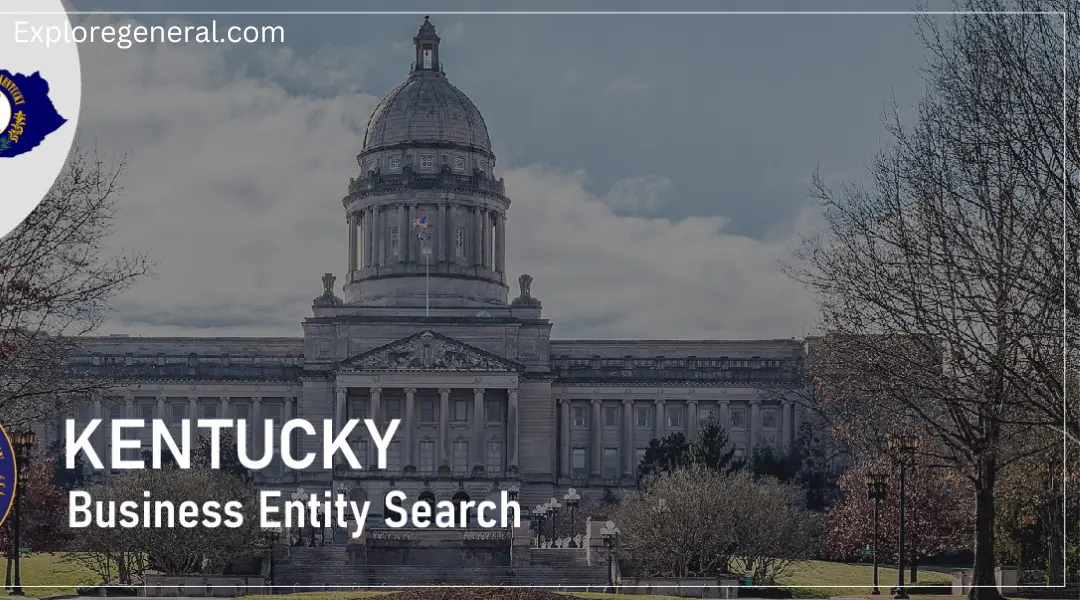
Pingback: Kentucky Business Entity Search: A Comprehensive Guide - exploregeneral.com